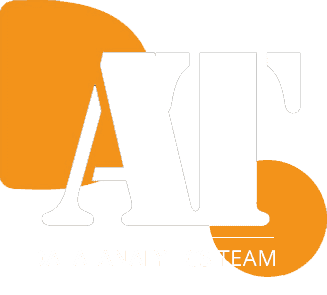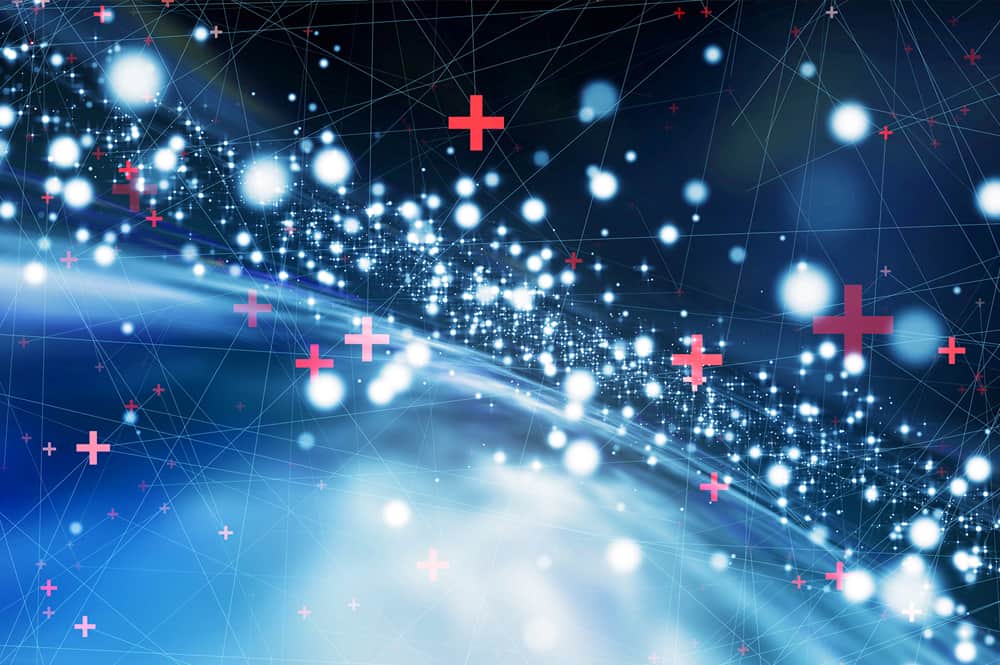Dashboard design in a nutshell
This article will discuss a few guidelines for editing and designing dashboards. It may not always be possible to follow these guidelines since in some cases you might already have a specific design idea in mind for the dashboard you are designing. I do recommend, however, that before you begin creating your dashboard, you educate yourself and gain some background in dashboard design, so that you’ll be better equipped to suggest the dashboard for your clients in the early stages of the process, regardless of whether they already have a preconceived idea of what they want.
The concepts I will be covering in this article are based on a workshop available here. I highly recommend participating in this and other Power BI workshops. I’d like to point out that this article will focus on dashboards, rather than on reports. In contrast with reports, dashboards are more often used by senior managers as a tool to present in an organized and clear fashion a comprehensive composite of information.
According to Stephen Few: “A dashboard is a visual display of the most important information needed to achieve one or more objectives; consolidated and arranged on a single screen so the information can be monitored at a glance.”
Define the objectives of the dashboard
The first thing you need to know when designing a dashboard is who your intended user is and for what purpose they will be using it. A sales GM, for example, will be interested in different information than a finance GM. Before you begin, you need to find out which business processes the user wants to see. Only then can you begin considering what the optimal way is for this information to be viewed. Because we’re creating a dashboard and not a report, it’s important to remember that efficiency and simplicity are our highest priorities. The goal is to produce a dashboard that gives the user a snapshot of the current situation in one cursory glance. With dashboards, you shouldn’t have to scroll down – the point is to see all the necessary information on one screen.
One important question to ask your client before beginning the design process is whether they intend to access the dashboard only on their computer, or perhaps they want to view it on their mobile phone, too. Some BI products allow you to view dashboards on a smartphone. If so, it’s important to verify that the dashboards also look good and meet your client’s needs on phone screens.
Design the report according to the importance of the data
After you’ve decided which information you’d like to appear on your dashboard, it’s time to pick which sections are most important, and which details you’d like to highlight. In addition, it’s critical to keep the dashboard clean and clutter-free, so it’s advisable to remove any details that are not critical (for example best not to include tables and any information that are overly detailed), as well as any images that lack informational value. You should include a variety of different types of information so that the user is given a comprehensive and organized update. A top-down approach should be implemented when designing dashboards, so as to avoid multiple back-and-forth communication between the designer and the client. Confirming all of the above parameters before you begin will save you lots of time. Once we’ve defined who the users are and what information they want displayed on the screen, it’s time to verify which business Processes will offer the most accurate and comprehensive snapshot, and how you want the information to appear.
Design a clear dashboard
Another thing to note if you want the report to be clear but people are usually not particular about is when a measure is showing several times in a dashboard, make sure that it always showing in the same name to avoid confusion. In order to make your dashboard as easy to read as possible, it’s important to focus on the small details, which will make digesting the data easier on the eye. For example, it’s extremely important to make sure that all of the graphs are aligned with each other. Some developers may think this sounds petty, but the devil is in the detail. You should take great pains to be consistent with respect to graph keys so that the user doesn’t have to waste time figuring out the meaning of symbols on each individual graph.
Furthermore, it’s important to use the same font and size on the dashboard. It’s best to use abbreviations, such as K or M, instead of writing out long numbers. This provides a much cleaner look. On the other hand, be wary of using abbreviations on indices that may not necessarily be familiar to everyone (not everyone knows that ARPU means Average Revenue Per User for example). If users need to look up an acronym on Google, then not only have we not saved them time, we might have lost them completely.
Another really important point is, you need to provide the proper context for data presented in the dashboard. Presenting data with without providing context renders them meaningless. Some charts could be a comparison with the company’s goals or with last year’s performance. A lot of dashboards contain conditional formatting, which is another way to visualize data and make charts easier to understand, and this brings me no the next topic.
Use colors wisely: keep the dashbaord light but not boring
The last point that I’d like to cover in this article is how important it is to use appropriate colors in graphs. It’s very popular these days to make graphs as colorful as possible, and so I’d like to offer a few suggestions. Firstly, similar to the other aspects of the dashboard, colors should only be used if they help get your information across more efficiently. When our eyeballs are bombarded with colors, it’s very hard for our brains to absorb the information. This makes it difficult for the user to quickly see the numbers and focus on their meaning. Also, we need to take into account that some colors have certain innate characteristics (green indicates success, whereas red indicates error). In order not to tire our eyes out, it’s advisable to use two contrasting colors in charts to differentiate between lines or categories.
One last note – some people are color blind. This is another reason to create charts with ‘boring’ shades of gray, which everyone can differentiate. I also recommend using white backgrounds for dashboards. The human eye is used to seeing white backgrounds, and as a result, this is the most comforting background for users to see. Another reason to use a white background is that it saves a tremendous amount of ink when people print reports. People have a tendency to construct complex graphs and data visualizations with lots of colors, but usually this makes it harder for users to grasp the information. It’s always better to provide the information in the simplest and most effective way possible.
In conclusion, a good dashboard conveys information in the most effective way possible, while still remaining attractive. To achieve the best balance, dashboard designers must be consistent, meticulously detail-oriented, and choose the best design to effectively convey the information.